Solution:
1- Duplicat the screen to pen display
What you gotta do is duplicat the screen to pen display. Duplicate Browser Screen allows users to duplicate any browser window and move the duplicate to a second screen.
For detailed instructions on the Duplicate Mode or Extend Mode, please refer to the following articles:
2- Adjusting HUION driver Settings
1. Open the HUION driver settings screen.
2. Go to your respective huion driver and go to pen display, work area.
3. In the work area Settings, you should see a list of monitors, such as “Monitor 1 (PC screen)” and “Monitor 2 (external screen)”.
4. Select the monitor you wish to use the pad with (e.g. Monitor 1).
5. After saving the settings, the cursor should appear on the monitor you selected.
The alignment of monitor shown on 'Working Area' depends on the display settings.
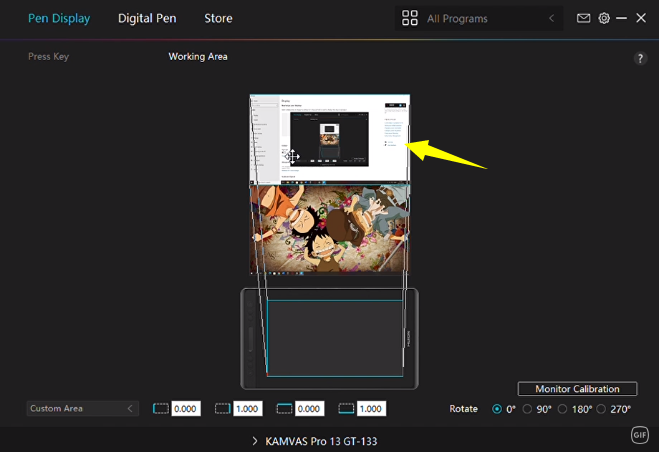
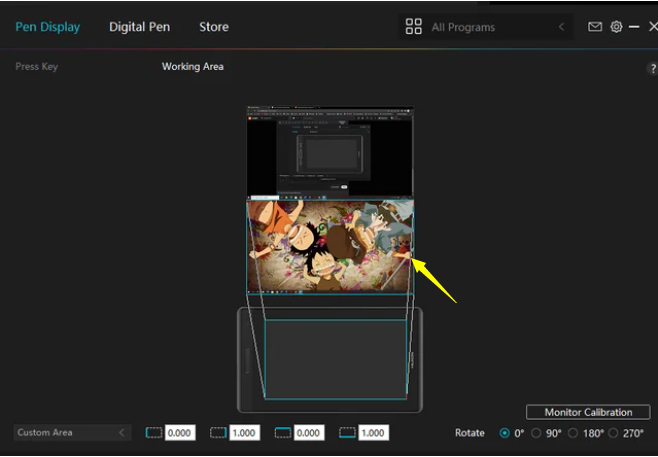
3 - Learn how to open different windows on different monitor
Here is the link for "how to open different windows on different monitor" video on YouTube.