If you're seeing a User Account Control (UAC) pop-up every time your computer starts—especially after installing Huion drivers or software—you're not alone. Here's a detailed explanation of why this happens and what your options are.

Why Does the UAC Pop-Up Appear?
User Account Control (UAC) is a built-in security feature in Windows that helps prevent unauthorized changes to your system. It does this by prompting you whenever a program tries to:
- Make changes to system files or settings
- Run with administrator privileges
- Launch at startup with elevated permissions
The Huion driver software often needs elevated permissions to function properly—especially for features like pen pressure, screen mapping, and hotkey configuration. If the Huion driver is set to launch at startup with admin rights, Windows will trigger a UAC prompt to confirm that this is intentional.
Why Can't We Just Disable the Pop-Up for One App?
Unfortunately, Windows does not allow users to whitelist individual programs from UAC prompts. This is by design: allowing exceptions would create a major security loophole that malware could exploit. That's why the only way to suppress the UAC prompt is to change the global UAC settings, which affects all apps.
How to Reduce or Disable UAC Prompts (Not Recommended)
If you still want to reduce or disable UAC prompts, here's how:
- Press the Windows Key and type UAC in the search bar.
- Or type "UAC" in the search field on the taskbar. Then, click Change User Account Control settings.

- Move the slider down:
- Move the slider down to the next level: This option reduces the number of prompts while still providing some protection.
- Move the slider to the bottom level ("Never notify "): This option disables UAC entirely.

- After making your selection, click "OK" and then restart your computer.
Warning: Disabling UAC increases your system's vulnerability to malware and unauthorized changes. It is not recommended unless you fully understand the associated risks.
Safer Alternatives
If you want to avoid the UAC prompt without disabling UAC entirely, consider these safer workarounds:
- Use Task Scheduler to launch the Huion driver at startup with elevated privileges (bypassing UAC). This requires some technical setup. Here's how:
- Press Windows Key, type Task Scheduler, and open the app.
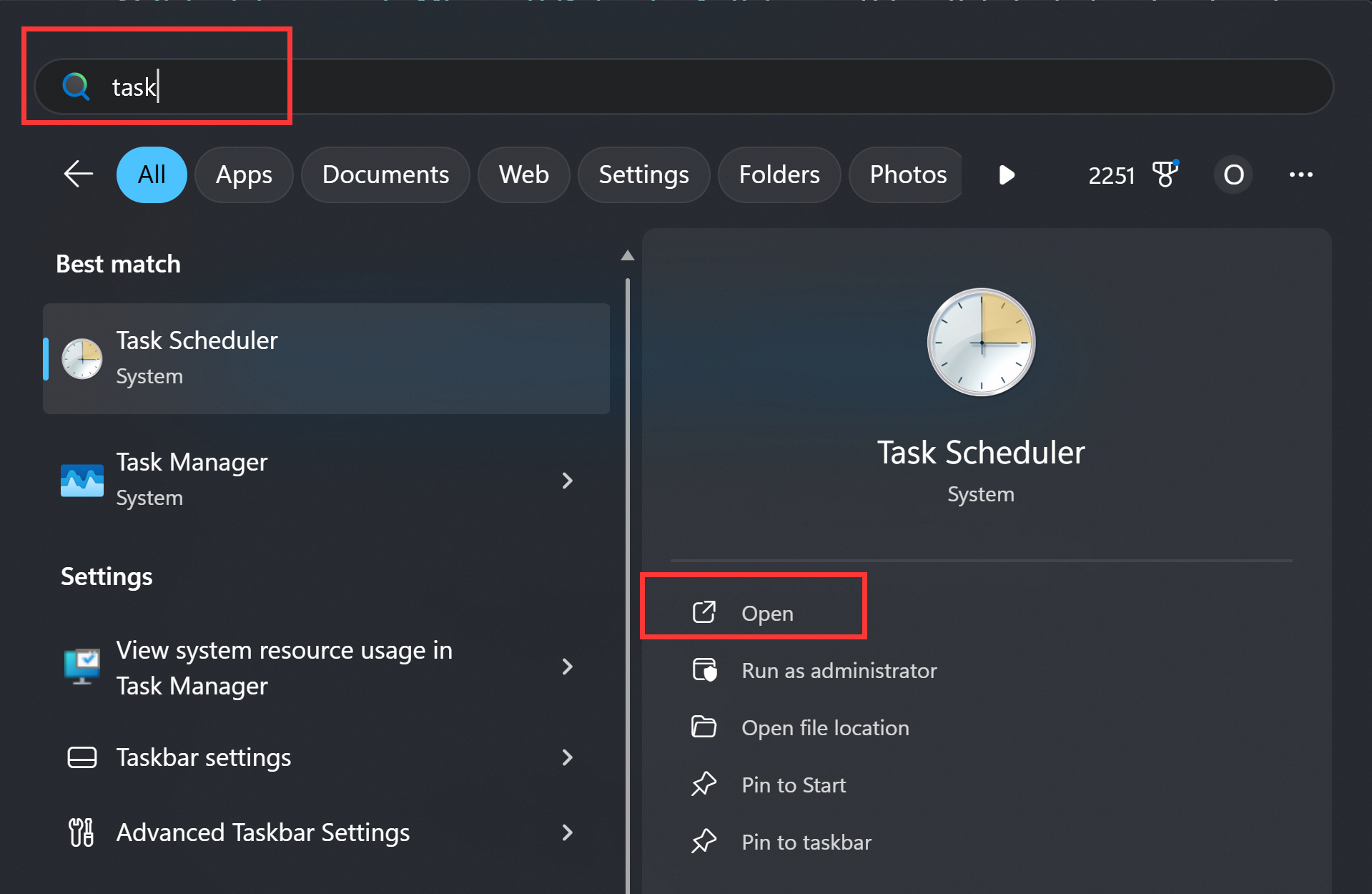
- In the right pane, click Create Task.

- Give your task a name and select "Run with highest privileges".
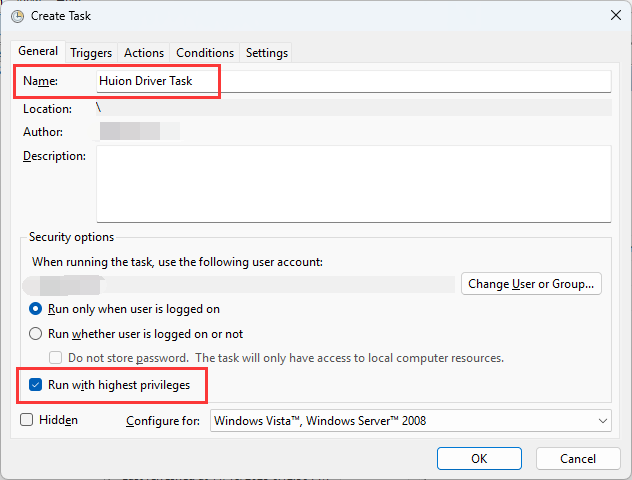
- Go to the Triggers tab and click New. Choose when the task should run (e.g., at startup, daily, on schedule, etc.).
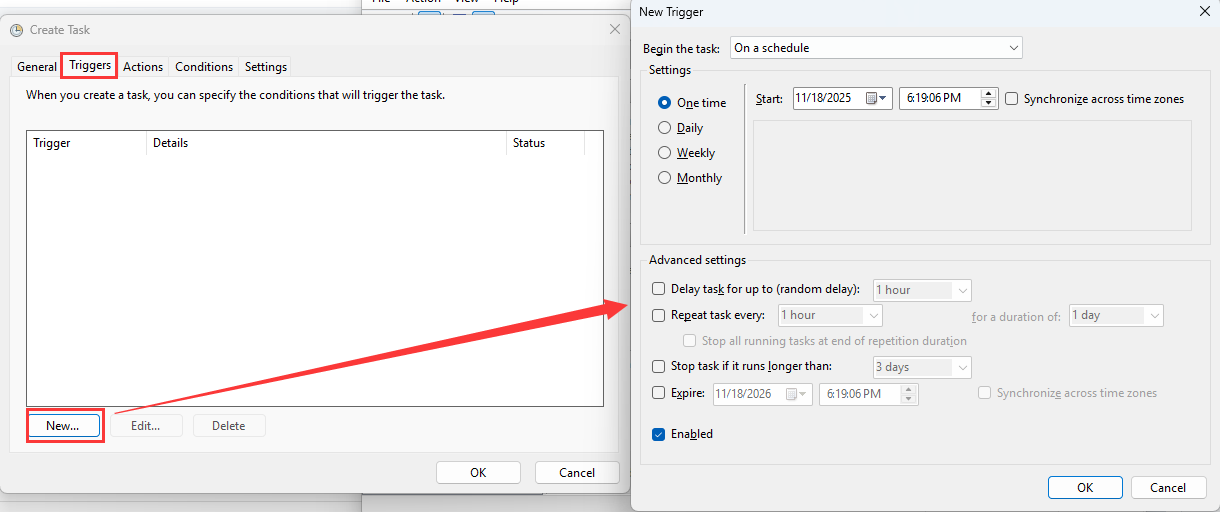
- Go to the Actions tab and click New. Choose "Start a program" and browse to the executable file.
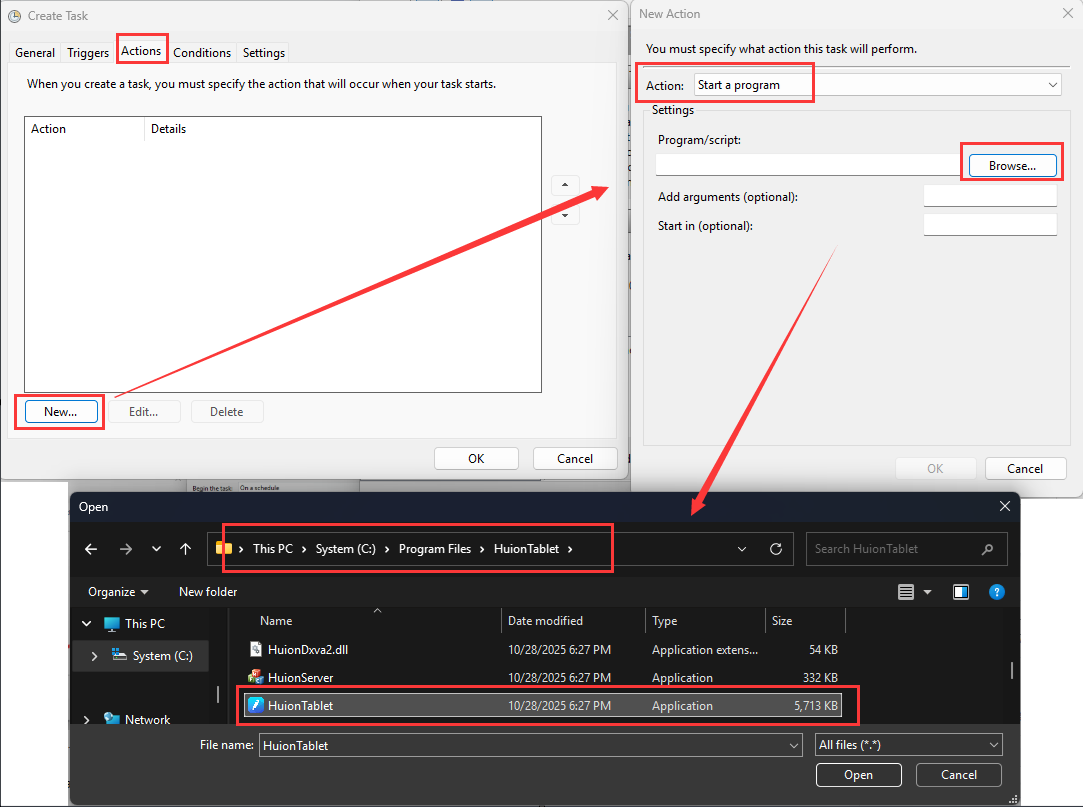
- Click OK to save the task. This method allows you to launch programs like Huion drivers at startup without triggering the UAC prompt—because Task Scheduler can run tasks with elevated privileges silently.
- Press Windows Key, type Task Scheduler, and open the app.
- Manually launch the Huion driver after startup by right-clicking and selecting "Run as administrator."
