Huion drivers support up to 14 different languages. By default, the driver will match your computer's system language—if it's among the supported ones. If not, it will automatically switch to English.
If your Huion tablet driver or app isn't displaying your preferred language, here's how to change it based on your driver version:
- For Version 20
- Open the Huion driver and click the "Settings" icon at the top right corner.

- Find the language options at the bottom, and choose your preferred language.

- Open the Huion driver and click the "Settings" icon at the top right corner.
- For Version 15
- Open the Huion driver or the HuionTablet app.
- Click on the "Settings" icon in the top right corner (gear icon).
- Go to the "General" tab, and choose your preferred language.
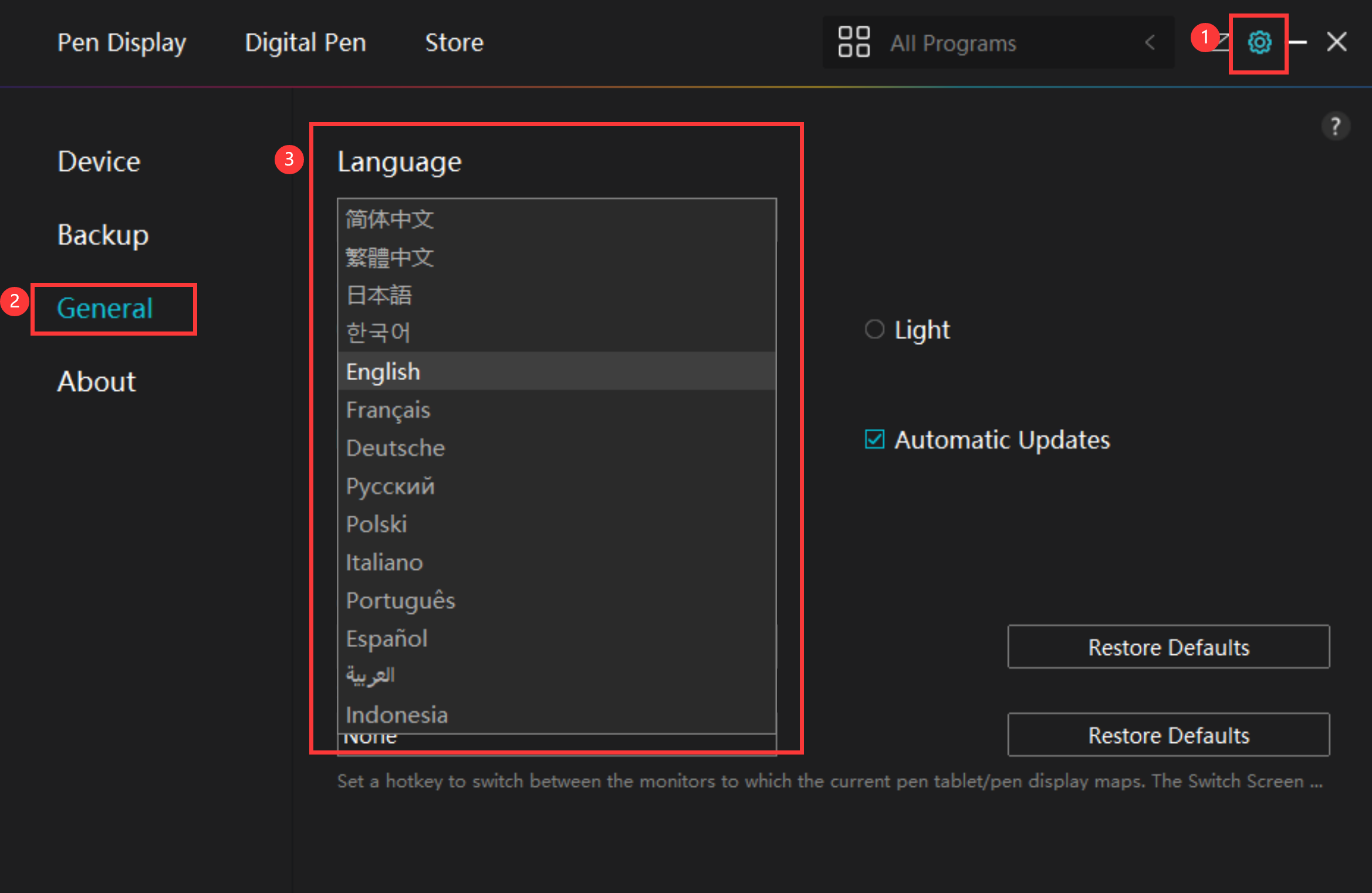
- For Versions 12, 13, and 14
- These versions do not include a manual language selection option. Instead:
- The driver automatically uses your computer's default language if it's supported.
- If not, it defaults to English.
- These versions do not include a manual language selection option. Instead:
